Movavi Video Suite
*The trial version of Movavi Video Suite has the following restrictions: 7-day trial period, watermark on exported clips, 60-second video or 1/2 audio length limit, and/or some advanced features unavailable when exporting videos.

How to Add Audio to Google Slides: A Complete Guide
Edit audio and record voice-overs with Movavi Video Suite:
By clicking the download button, you're downloading a trial version of the program.*

Want to take your Google Slides to the next level? Adding the right music or audio can instantly make any presentation more engaging and impactful. Sound enhances slides by setting the mood, emphasizing key points, and making your message memorable.
Music works wonders whether you're crafting slides for business, educational, or personal purposes. Captivate clients with an upbeat soundtrack that matches your brand. Help students absorb complex topics by incorporating relevant audio clips. Or add a nostalgic song to a slideshow celebrating family milestones.
Luckily, Google Slides offers several simple methods to add audio elements to your presentation. This article will show you exactly how to add music to Google Slides using audio files from your Google Drive, external sources like YouTube or Spotify, or even by recording your own voice over. Let's dive in and explore how you can create presentations that sound as great as they look.

The simplest way to add audio to Google Slides is to upload the file directly from Google Drive. This method works best for audio files in MP3 or WAV format and under 10 MB. Here's how:
MP3 files offer smaller sizes but lower quality than WAV files. Consider your needs:
File Type
Pros
Cons
MP3
WAV
Troubleshooting tip
If your audio file isn't appearing, double-check that it's in a supported format and under the 50 MB limit per file.
Want to add music from YouTube, SoundCloud, or Spotify to your slides? You have two options:
Here's a quick comparison:
Method
Pros
Cons
Embedding
Linking

To embed a YouTube video:
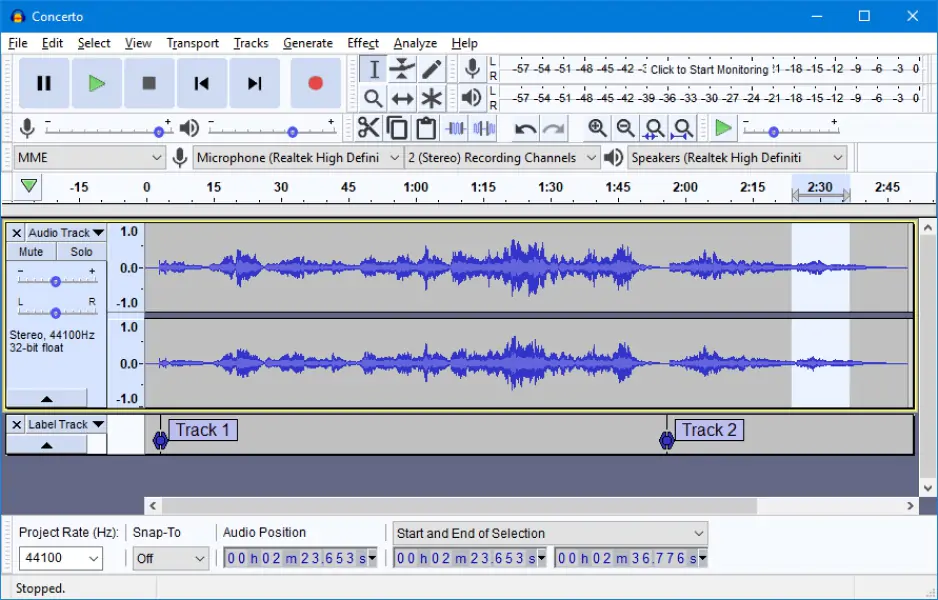
Recording your own voiceover is perfect for adding a personal touch to presentations. For the best results:
Quick tips for top-notch audio:

Once you've added audio to your Google Slides, you can customize its playback and format settings to better fit your presentation. Here's how:
Troubleshooting tip
If your audio doesn't play on time, try re-uploading the file or moving it earlier in the slide deck to account for loading times.
Just because you can add audio to your slides doesn't mean you always should. Consider these best practices:
Context
Background music
Voice-over
Sound effects
Business
Too unprofessional
Product demos
Distracting
Education
Engaging for students
Narrating concepts
Sparingly
Marketing
On-brand jingles
Customer testimonials
Attention-grabbing
Effective audio use in action:
Avoid these common audio mistakes:
Remember, audio should enhance your Google Slides presentation, not distract from it. When in doubt, keep it subtle and purposeful.
Having trouble getting your audio to work in Google Slides? Here are solutions to common issues:

First, check that your speakers are on and not muted. Then, try these steps:
Select the audio icon and open the Format options panel.
Under Audio playback, make sure On click is selected.
If the issue persists, try re-uploading the audio file from Google Drive.
You can adjust the volume directly in Google Slides:
Select the audio icon and open the Format options panel.
Use the Volume slider to increase or decrease the loudness.
Test the audio to find the right balance.
To synchronize audio with slide changes:
Select the audio icon and open the Format options panel.
Under Audio playback, choose Play automatically.
Uncheck Stop on slide change so the audio continues across slides.
Adjust the audio's duration in the file to match your desired slide timing.
This usually means the file permissions in Google Drive are set to private. To fix:
Quick troubleshooting guide:
By following these steps, you should be able to resolve most common audio issues in Google Slides. If problems continue, try using a different web browser or reach out to Google Support for further assistance.
Frequently asked questions
To add YouTube music to your Google Slides presentation:
For detailed steps, see Method 2: Adding audio from external sources.
You can download music for Google Slides from a variety of sources:
Once you've downloaded the audio file, upload it to Google Drive before inserting it into your presentation. Learn more in Method 1: Uploading audio to Google Slides via Google Drive.
To set up autoplay for audio in Google Slides:
The audio will now play when you reach that slide in your presentation. For more tips, check out Playback options and formatting.
There are three main ways to add music to a Google Slides slideshow:
Visit How to add music to Google Slides: A step-by-step guide for detailed tutorials on each method.
Key takeaways:
The 10/20/30 rule is a simple guideline for creating effective PowerPoint presentations. It was popularized by Guy Kawasaki, a well-known entrepreneur and venture capitalist. Here's what the 10/20/30 rule suggests:
The main idea behind this rule is to keep presentations simple, focused, and engaging. By limiting the number of slides and the duration of the presentation, the speaker is forced to concentrate on the most essential information. The large font size makes the slides more visually appealing and less cluttered.
Here are some tips to make your Google Slides presentation look polished and professional, while keeping things simple for the average user:
Choose an appealing theme
Use high-quality visuals
Keep text minimal
Apply clean, consistent formatting
Optimize slide layout
Stick to a simple color scheme
Additional resources
Royalty-free music sites:
Audio recording and editing tools:
Google Slides support:
With these resources at your fingertips, you'll be well-equipped to create engaging, professional presentations that harness the power of music and sound.
Movavi Video Suite
*The trial version of Movavi Video Suite has the following restrictions: 7-day trial period, watermark on exported clips, 60-second video or 1/2 audio length limit, and/or some advanced features unavailable when exporting videos.
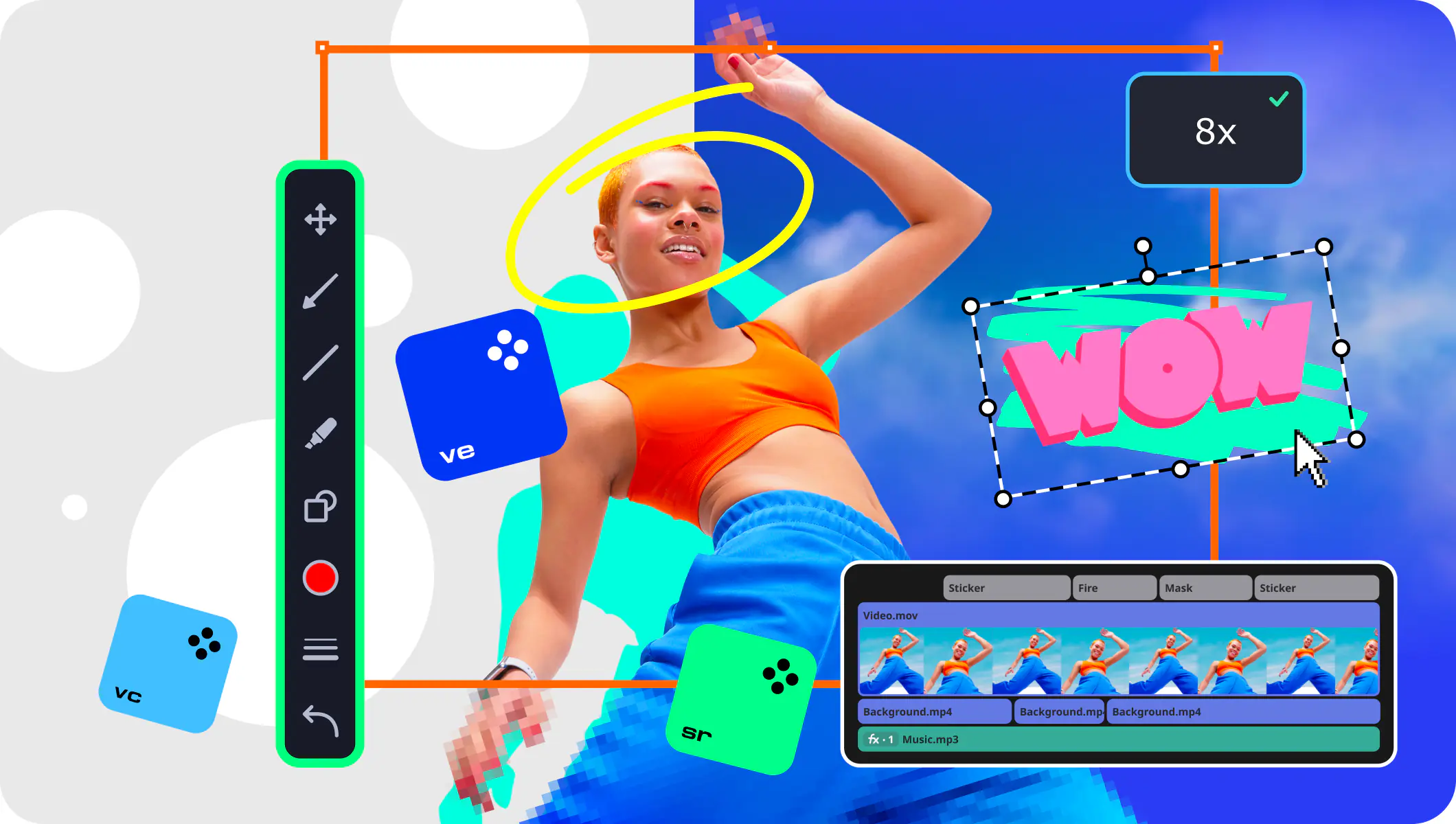

Have questions?
Join us for discounts, editing tips, and content ideas



1.5M+ users already subscribed to our newsletter